Also visit https://investorsfasttrack.com/sieve-practical-example/ for examples how to to use FT Cloud’s prebuild families.
Sieve on FT Cloud Spreadsheet Tab
Use the sieve to mix, combine, and subtract existing families to create and save personal families. The family members resulting from the sieve computations are placed in the issue list under the sieve.
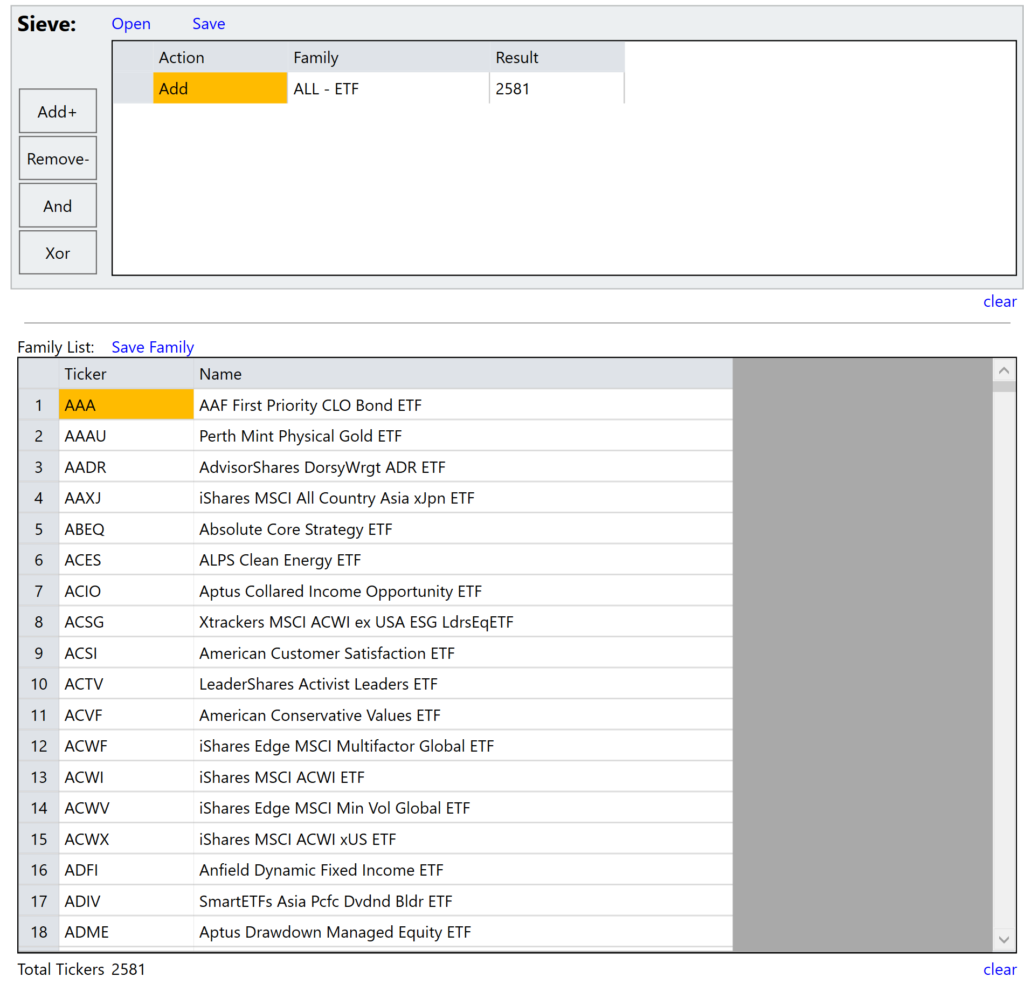
Action Buttons
Click the left most columns of buttons to place families into the sieve and take the specific actions described below.
- Add + – Adds the selected family’s funds to the sieve.
- Remove – – Subtracts any funds common to the selected family and the sieve from the current sieve.
- And – Removes issues from the list that are not in the family.
- Xor – Removes issues from the list that are in the family and adds issues of the family that are not in the list.
- Clear – Clears the sieve and issues in the list.
Operators Explained
AND
Show tickers that exist in BOTH families.
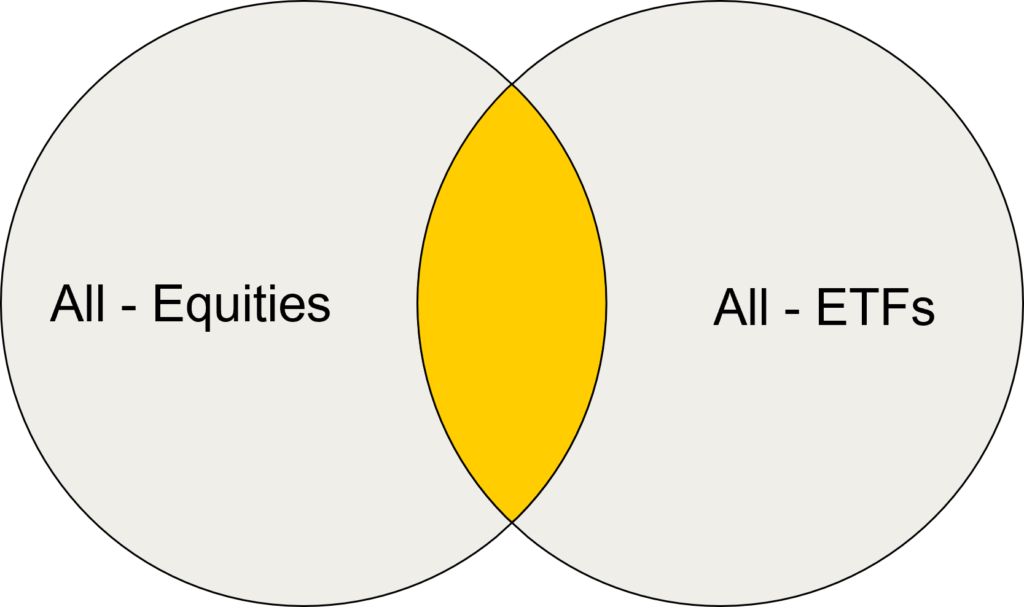
ADD
Add all securities in both families.
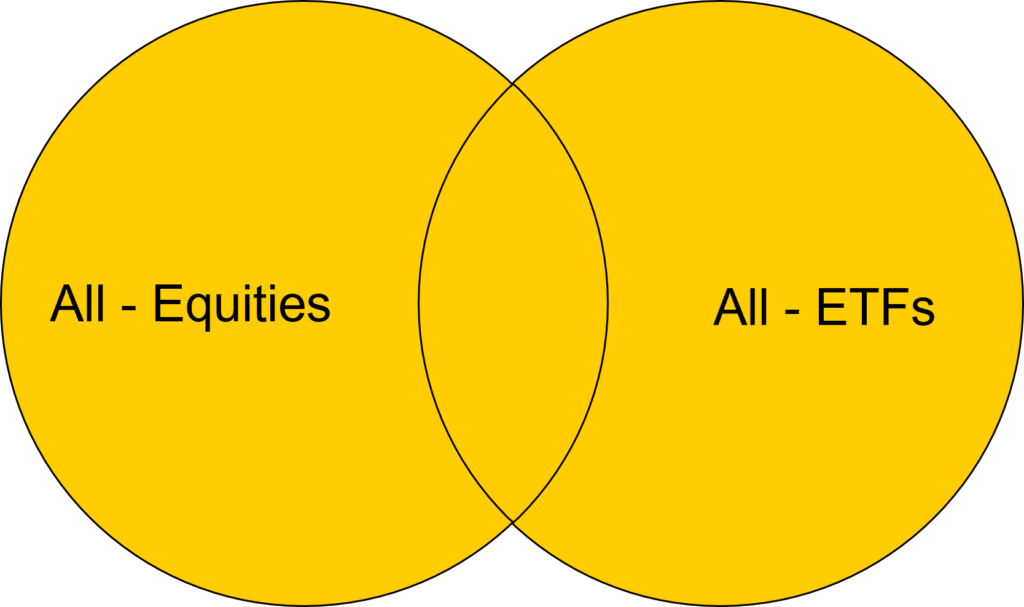
Remove
Remove securities that exist in the right side family,
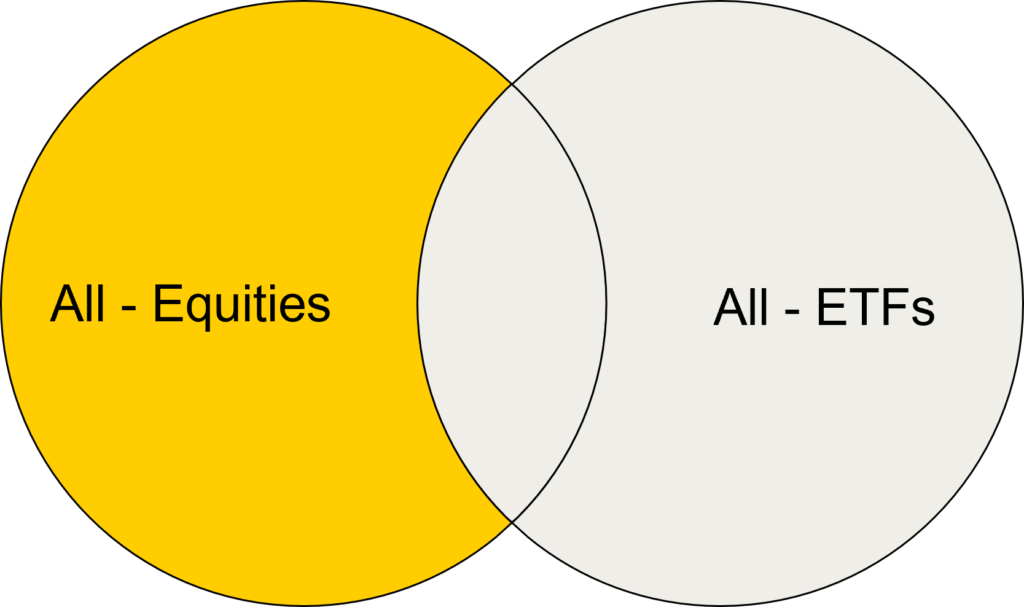
xOR
REMOVE securities that exist in BOTH families.

Columns
The “results” column tell how many issues are included in the list at each step of the computation. The “family” column in the issue list tells which of the families processed in the sieve contained each issue.
The “action” column in the sieve shows which button was clicked when placing the family into the sieve row
Save & Open
Save and recall sieves.