Basics
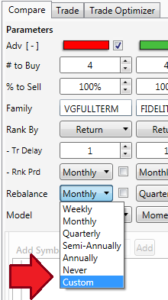
Click the “Rebalance” drop down on on the compare tab to view the custom signal editor.
Off the shelf, FT Cloud+ has a variety of different trading configurations. But, sometimes a strategy calls for a more advanced trading program. You can use the custom trade signal window to easily create an original trading program.
There are three ways to create custom trade signals
-
Import date from a FT4web .SIG file
FT4Web creates trade signals based on various technical indicators, these signals can be saved to a .SIG file. The .SIG files contains “Buy” and “Sell” signals. When importing a .SIG file into FT Cloud+, FT Cloud+ only reads/uses the “Sell” signals.
To import the signals, brows to the .SIG file, select and open it. Press the “Create Signal” button to the right (#3). This will populate the “Signal Text” box with the relevant signals.
Press the “Create” button in the lower right to add the signals to the compare model.
-
Use the offset calendar tool
The offset calendar tool is a quick, automated way to create signals that maintain calendar intervals, yet offset the trade day +/- any number of days.
For example, the default monthly calendar setting will rank the family from February 28 to March 31. An offset of 1 day will shift the family ranking March 1 to April 1. An offset of 2 days will shift the family ranking from March 2 to April 2.
To use this tool, select the desired calendar interval. Input an offset value. Press the “Create signal” button. The signals will appear in the “Signal Text” box on the right. Press the “Create” button in the lower right to add the signals to the compare model.
-
Manual Entry
Use this option to Type, cut and pate, etc your own dates into the “Signal Text” box. Separate each trade date with a carriage return (enter key)
Once you’ve inputted the desired dates in the “Signal Text” box, press the create key in the lower right.
- Import .SIG files created with FT4web
- Offset the default calendar trade datas +/- any number of days.
- Once a file is loaded via (1) or offset data is set via (2), press the “Create Signal” button to populate the “Signal Text” (4) box with the desired trade signals.
- The “Signal Text” box contains the trade dates used when the “Create” button is pressed. If this box is empty, no trades will occur.
