Details basic functionality to get started with log in tab
Basics
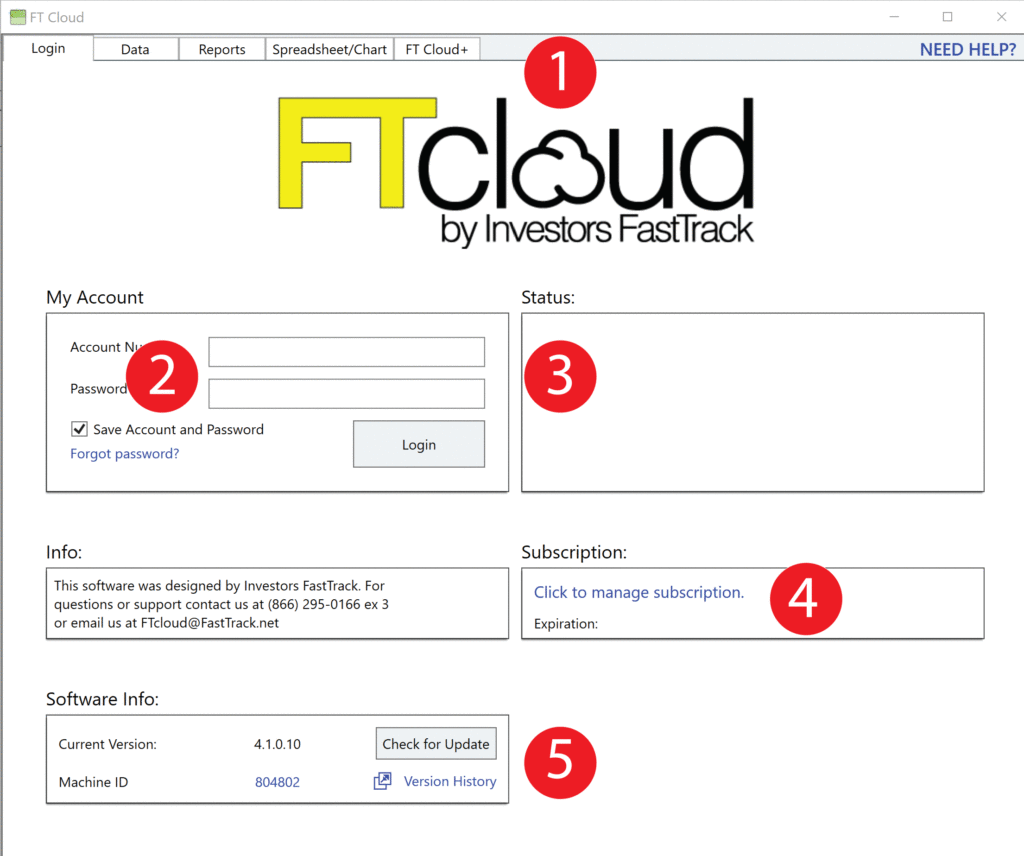
- Click these tab items to navigate through the different sections of FT Cloud
- Enter your account number and password here. Press the “Log in” button to begin using FT Cloud.
- The status of your login will be displayed here. “SUCCESS” in green means you’re successfully logged in. Any message in red means an error occurred and will offer instructions on how to mitigate.
- Use this link to manage your FT Cloud subscription
- We are constantly updating, improving, and debugging FT Cloud. Press this button to update FT Cloud to the latest version.
FAQ
What is the purpose of the login tab?
On this tab you can: 1) Enter your account number and password to identify yourself to FT Cloud. 2) Locate helpful links to sign up, re-subscribe, and change your subscription. 3)Modify universal FT Cloud items like chart color and line thickness 4)Check for new software updates
Where do I start?
To start, press the “Login” button on the left side of the screen. The word “Success!” should appear in the “Status” area to the right of the button.
After you successfully log in, you are ready to start with the Compare, Trade, or Family tab.
I already have a FastTrack FT4Web subscription. Do I need a separate FT Cloud subscription?
Yes, a separate FT Cloud subscription is required. Sign up here LINK. BUT, your
Do I need a data subscription to use FT Cloud?
No, a data subscription is not necessary. FT Cloud includes data.
How do I update the data FT Cloud uses?
Updating data is not necessary. FT Cloud retrieves all data from the internet as you need it. The data retrieved from the internet is always the most up to date.
After I press the login button, I get an error message “-6000000” or “-5500000”
Make sure your computer is connected to the internet. If the issue is not resolved, call FastTrack tech support at (866) 295-0166