This window overlays a timing strategy on the FT Cloud+ model of the same color.
Read the latest timing blog post here: /timing-ft-rebalance-strategy/
There are two ways to implement timing in FT Cloud+
- Calculate – derive signals using FT Cloud’s timing tools
- Import – Import dates from an external source
Calculate
- When the short MA is above the long MA, FT Cloud+ has a buy signal for the FT Cloud+ strategy and will show the returns of the FT Cloud+ Strategy.
- When the long MA is above the short MA, FT Cloud+ has a sell signal for the FT Cloud+ strategy and will show the returns of the safety asset.
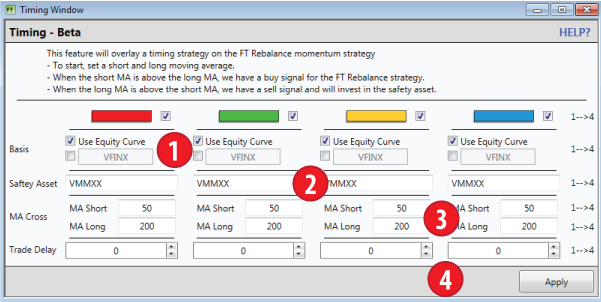
- Basis- Select which asset to time. The default setting is to derive trading signals from the FT Cloud+ Strategy. But, alternatively you can derive buy and sell signals from any security. For example, you can buy and sell the FT Cloud+ strategy based on a 50 day over 200 day cross of the S&P 500.
- Safety Asset- Set the security to trade retreat to when FT Cloud+ gets a sell signal. So, in the default setting, FT Cloud+ will show the results of switching back and forth between money market (VMMXX) and the FT Cloud+ strategy based on a 50 day over 200 day moving average.
- MA Cross- Set the length of the long and short moving average. All moving averages are exponential moving averages.
- Trade Delay- This is the number of market days to execute the sell after getting a sell signal. ex: Long MA crosses above the Short MA on June 1. A one day trade delay would result in switching from the FT Cloud+ strategy to the safety asset on June 2.
Import
If you’ve created buy and sell signals from an external source, you can import them into FT Cloud+ in two ways.
Load File
FT4web has a long standing signal file format that FT Cloud+ can import directly. Here is an example signal file. The format is
[Name] [B/S],[Date] [B/S],[Date] [B/S],[Date] [B/S],[Date]
The first line is the text name of the signal set. Every line after that is the letter B or S (buy or sell), a comma, and then the date of the buy or sell.
Direct Input
Additionally, you can type or cut and paste the signals into the text box displayed in the Timing Window.
You can add the information in the format outline above for *.SIG files. Or, you can include just dates.
When opting for just dates, FT Cloud+ reads the dates as alternating buy and sell signals. The first date is a buy signal, the second date is a sell signal, the third date is a buy signal, etc, etc.